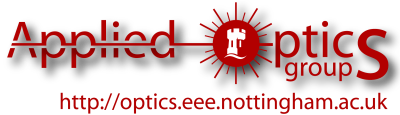Difference between revisions of "Help:Adding documents and images"
m (Added svg and dxf files) |
m |
||
| Line 2: | Line 2: | ||
This help page tells you how to upload files, and how to include images and put links to documents in your wiki page. | This help page tells you how to upload files, and how to include images and put links to documents in your wiki page. | ||
| + | |||
| + | Further information about formatting (e.g. making images appear in the centre) and other useful stuff like adding equations, see the [http://meta.wikimedia.org/wiki/Help:Wikitext Wikitext examples], specifically the sections about: | ||
| + | * [http://meta.wikimedia.org/wiki/Help:Wikitext#Images.2C_tables.2C_video.2C_and_sounds Images, tables, videos and sounds] | ||
| + | * [http://meta.wikimedia.org/wiki/Help:Wikitext#Mathematical_formulas Mathematical formulae] | ||
= The short version = | = The short version = | ||
Latest revision as of 16:17, 25 September 2008
Back to Help Contents
This help page tells you how to upload files, and how to include images and put links to documents in your wiki page.
Further information about formatting (e.g. making images appear in the centre) and other useful stuff like adding equations, see the Wikitext examples, specifically the sections about:
Contents
The short version
[[Image:your_file.png|Alternative text]]
- Document:
[[Media:your_document.pdf|link text]]
The long version
Distinction between images and documents
You might think, "Oh, I want to include a picture" is the same as, "I want to include a PDF," but they are subtly different. An image will be displayed as part of your text. A document (say, a PDF) will be represented by a link, as the browser cannot render it directly. However, for the purposes of getting the files "onto the server" (i.e. where the wiki web pages can see them) it's all the same thing.
Uploading files
If you look on the left, below the big Applied Optics logo, the navigation pane and the search box, there is an Upload file link. From here you can upload a file: browse your hard drive until you find it, upload it, and if you want give it a new name. In fact you should probably give it a sensible name, as "IMG_7336.JPG" is not very descriptive. You can then see which files have been uploaded by going to the list of uploaded files.
You can upload most types of image files, and files ending:
- Final format documents:
- .pdf (PDF)
- .ps (Postscript)
- Text documents:
- .doc (MS Word)
- .odt (OpenDocument text)
- .rtf (rich text format)
- .txt (plain text)
- Presentation documents:
- .ppt (MS PowerPoint)
- .odp (OpenDocument presentation)
- Spreadsheet documents:
- .xls (MS Excel)
- .ods (OpenDocument spreadsheet)
- Vector graphics:
- .dxf (AutoCAD)
- .svg (scalable vector graphics e.g. Inkscape)
- Compressed files:
- .zip (zipped)
- .gz (gzipped)
If you would like files of another extension added, either (a) zip them up or (b) hassle Steve Sharples or Roger Light.
Including an image
Say you uploaded a file (as I did) and you called it "Aog_logo_shadow_transparent.png". You would include the image in your wiki page using the following notation (note the "Image:" tag before the filename):
Here is the AOG Logo: [[Image:Aog_logo_shadow_transparent.png|AOG logo]] That was easy!
Here is the AOG Logo:
That was easy!
Including a link to a document
Say you have uploaded a PDF (as I did) and you called it "Optics_nde_2008.pdf". You would include a link to the file in your wiki page using the following notation (note the "Media:" tag before the filename):
Steve Morgan is arranging an IOP meeting on the subject of [[Media:Optics_nde_2008.pdf|"Optics in NDE"]] and would welcome contributions.
Steve Morgan is arranging an IOP meeting on the subject of "Optics in NDE" and would welcome contributions.